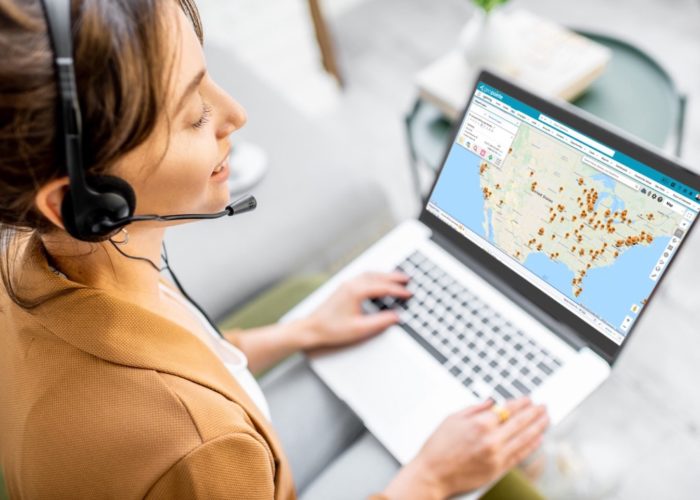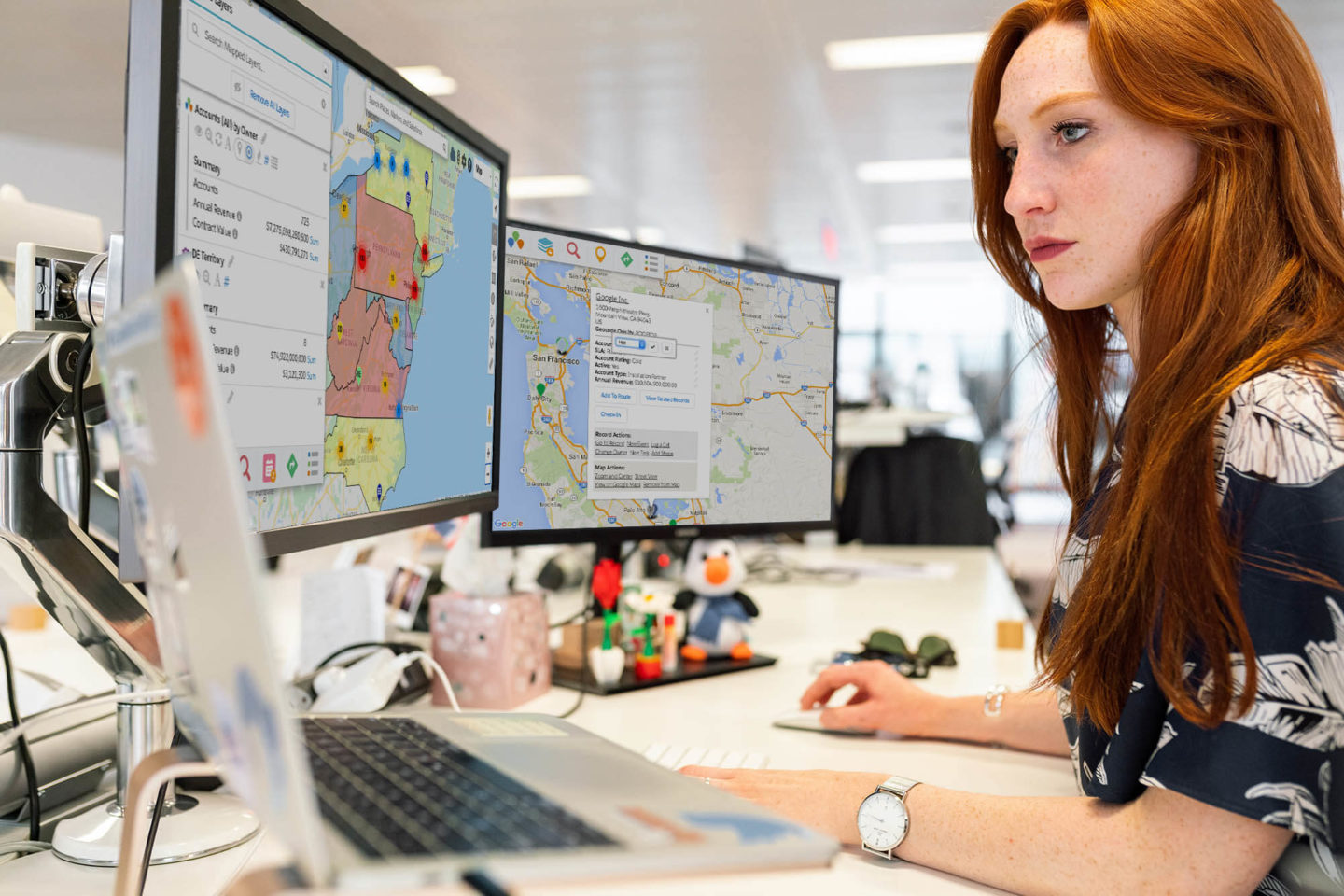
With Geopointe, geocoding your data has become even more flexible. You can map multiple addresses on the same object, as well as configure where you want your geodata stored.
Pinpointing your Data
Here’s a question for you: where is an entity truly ‘located?’
Is it the corporate office? The retail storefront?
Maybe it’s the loading dock where you pick-up and drop-off supplies?
How about a person’s office? Home? Mailing address?
All of these are valid options, and where you want something to show up on a map depends on context. With Geopointe, it’s easy to see any and all of the places where your records are located.
Your field team can plan their day based on the locations of their customers’ offices, while your drivers can optimize routes based on delivery addresses of those same customers. Perhaps you operate a fleet of vehicles and you need to map the location of your fleet at the start and end of the day to detect travel patterns.
To support these types of scenarios, you would create two (or more) Map Objects based on your Salesforce object (e.g. Account, Contact, custom object) and configure them to map the relevant address.

Another common use case is when you use different address fields based on record type.
Imagine you have two types of Contacts: donors and service providers. You’d like to map your donors by their home address so that you can target your fundraising efforts based on demographic patterns. However, you want to map your service providers by their office locations so that you can easily match clients to nearby providers.
To support this, you can create two Map Objects based on Contacts. Use the Map Object SOQL Filter to match on record type, and define the address fields appropriately for each type.
Visit our help site for more information on how to map multiple addresses.
Data, data, data
Our product also allows you to configure where you save your geodata – you can save it “Off-Record” in a separate Geocode record as it’s been done in the past, or you can save it “on record” directly into custom fields on your object.
Save Data Off-Record
When you save the data off-record, it keeps your record cleaner. Even though there are many bits of data that we save, only one field needs to be added to your object – a Geocode lookup field.
By keeping all of the geodata info in a separate Geocode object, your object is less cluttered. More importantly, though, we rarely have to update your records. If the geodata ever changes, we only modify the Geocode record.
If you have a lot of processes (e.g. workflows, triggers, data exports, etc) that are triggered by changes to your records, minimizing changes can be crucial. Similarly, if you have complex validation rules set up for your object, the more often your records change, the more likely validation rules might be violated. This could create even more problems in your Salesforce instance.
The trade-off for keeping your objects cleaner and more isolated, however, is increased data usage. For most customers, data usage isn’t an issue. However, some customers find themselves needing every last bit of storage available to them.
Get step-by-step guidance on setting up off-record geocoding on our help site.
Save Data On-Record
That brings us to our second storage option: on-record. With on-record geocoding, the geodata gets saved directly to your record. You create and specify the fields that will store the data. The number of fields you need to create on your object depends on how much information you want to save.
You can choose to save a minimal amount (geocode, quality, and date) or also save part or all of the clean address as well. The good news is, you can still use page layouts to control the visual presentation. Because of the way Salesforce calculates your storage “usage,” on-record geocoding has ZERO impact on your storage needs.
Additionally, with the data saved directly on the record, accessing that data (visually in the browser, via workflows, triggers, etc.) is easier. The downside to this approach is that we’ll have to modify your record every time the geocode changes. For many customers, however, this is not a problem because the addresses don’t change much, or there are no issues with frequent modifications.
Get step-by-step guidance on setting up on record geocoding on our help site.
Mix and Match
You can use both on- and off-record geocoding to meet your needs. For example, if you create an “Account Shipping” Map Object and an “Account Billing” Map Object, you could use on-record for the shipping address but off-record for the billing address.
Please note: if you want to map campaign members, the campaign member, lead, and contact Map objects must all be configured as off record.
New to Geopointe? Visit our Salesforce AppExchange listing for more information.