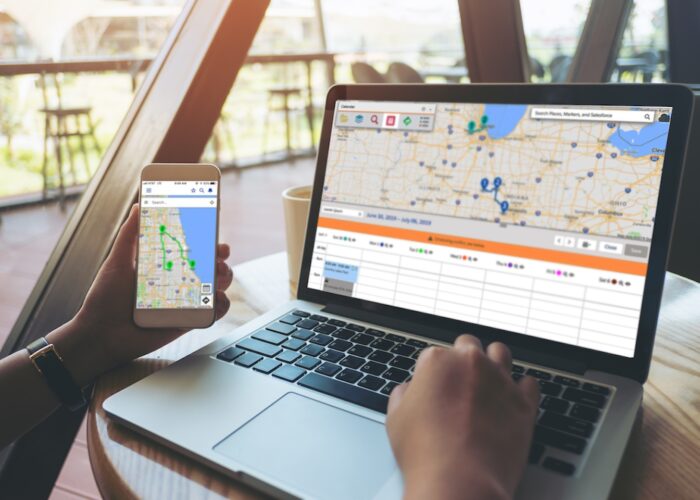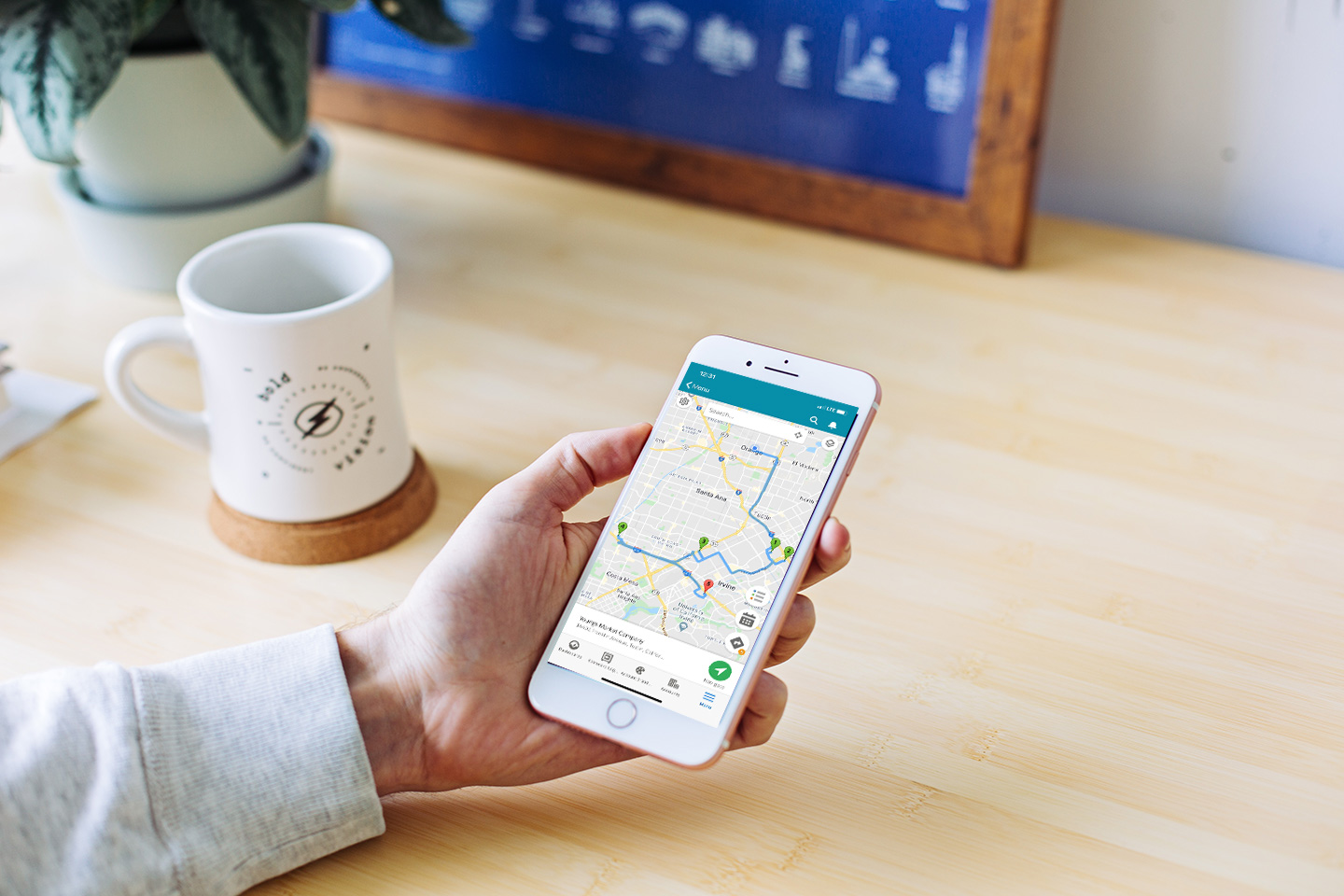
A seamless experience between desktop and mobile environments is key to maximizing productivity in today’s dynamic working environment. That’s why the Geopointe product team makes mobile enhancements a priority with every new release. Built natively into the Salesforce mobile app, you can access these tools wherever your work takes you.
Here is a rundown of some of the most popular Geopointe tools that were added to the mobile experience in the past year.
Sort and Take Actions on Record Search Results
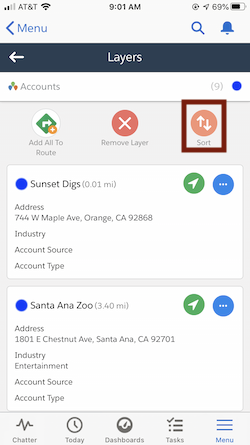
With the recent addition of record list sorting, you can narrow your focus and make strategic decisions from your mobile device. It’s a handy way to conduct quick analysis, such as identifying the most high-value records nearby, and then take action on those targets. For example, you can perform a search of nearby Leads, sort the results based on Annual Revenue or other field values, then build a Route of the most valuable Leads.
To use this feature on a mobile device, run a Data Set search, then tap the Layers icon to access a list view of the results. Using the Sort icon, you can choose a field to sort by, then take actions on individual records in the list. You can also use the handy primary actions to build a route or navigate to target locations.
Learn more about how to sort records on mobile.
Search for Records Near a Route or Line
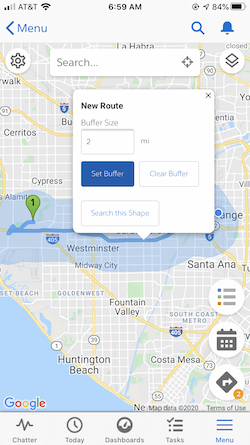
The line buffer tool, a recent addition to both desktop and mobile, adds exciting value for users who want to fill in schedule gaps on the fly. This is a handy way to get the most out of your day on the road. It’s also a great way to mix things up. For example, if you have a day full of meetings with prospects, you can diversify your tasks by running a search for local customers and scheduling check-in meetings.
Whether you build your routes using the Calendar or with the routing tool, you can add a search buffer of any size by tapping the line and setting a distance. Next, tap the Search this Shape button and select a Data Set to get a list of potential segues.
Learn more about using the line search tool on mobile.
Conduct Shape Searches for Targeted Analysis
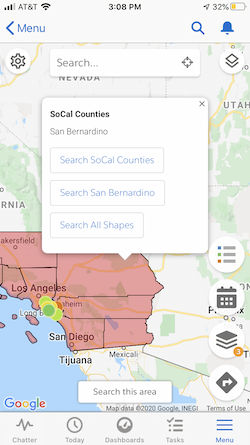
If you use shapes to manage territories or administer region-specific processes, you’ll be happy to know that it’s another new addition to your mobile toolbox. After narrowing down your target data with a shape search, you can use actions to complete your workflow tasks. You can build a route, send notifications, or perform any automated actions that have been set up in your environment.
Simply load a shape to the Map, then tap the shape to search for Data Set records within it. If you already have data loaded to the Map, just tap the shape to see a breakdown of how many records fall within that shape.
Learn more about shape searching on mobile.
For a more thorough dive into all the features available on the Salesforce mobile app, check out the full Mobile Guide on our help site.