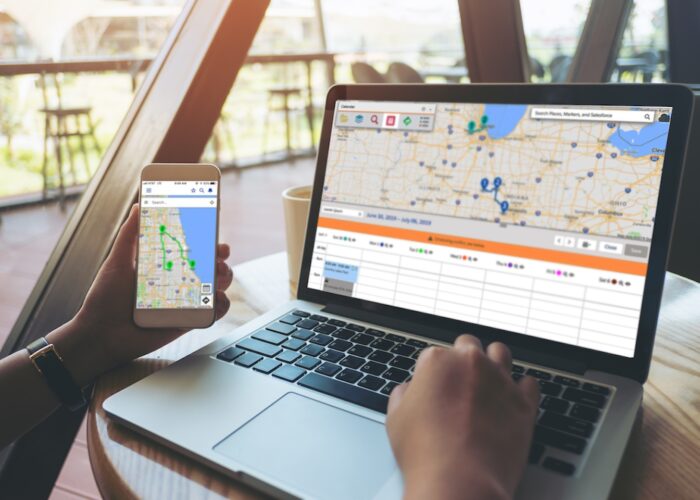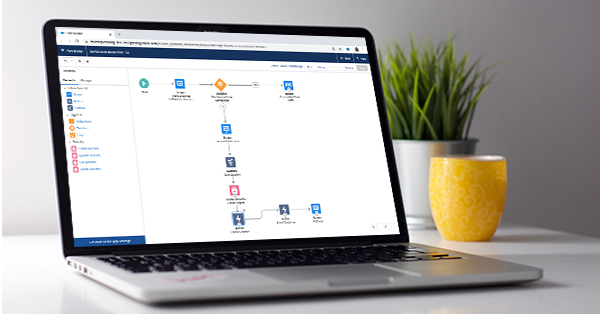
Salesforce’s Lightning Flow Builder makes declarative development more user-friendly than ever. And now that you can deploy Flows from the Geopointe map, your team can achieve these powerful automated processes with location insight when they’re using Geopointe out in the field or on desktop.
Make Worksite Processes Simpler
Whether they’re making deliveries or sales, your field team might have a long checklist to cover at each route stop. Using a screen Flow, you can give your team a custom form to fill out for each stop, such as contact data, details from a conversation and other vital notes. With Create Record elements, you can feed this data into new records to ensure all important information is safely stored in Salesforce. This allows workers to focus on the important things, like navigating safely and providing personable service.
Automate Follow-ups
Visiting a customer or prospect is just the beginning of nurturing a relationship, but follow-up communication seals the deal. In the Lightning Flow Builder, you can add an action element to the end of your Flow that immediately sends an email to thank customers for their time and business. Another option is to use the Create Record element to generate Tasks with appropriate due dates, such as a follow-up calls or maintenance appointments.
Use Third-Party Apps For Even More Power
The variety of third-party apps makes it possible to do some magic with Flows in Geopointe. Consider using a third party application for sending SMS applications in Flows, so field technicians can send a quick message letting customers know they have almost arrived. If signatures are required at each stop, you can use a third party app that captures signatures, making it easy for your team to keep that data stored and organized in your system.
Build a Robust Check-in Flow
You may already be using Geopointe Check-ins to track visits and monitor employee compliance. But did you know that you can use Geopointe’s Get User Location subflow to take Check-Ins to the next level? This subflow can be added to any Flow and can be configured to fit your company’s needs. For example, you can configure it so that the user’s location must be found before they complete the Flow. You can set the location values as variables and use that data to update records in Salesforce.
A sales rep can facilitate a Flow from any location, even if it’s not a Salesforce record, to capture the location coordinates, gather any other field data they want to track and feed it into a new Salesforce record. With the addition of decision elements and other logic in the Flow, you can configure the system to follow different pathways depending on the information entered. For example, a field worker could access a screen to report that a delivery was not completed, which could automate a specific follow-up process.
Perform List Flows From the Desktop Interface
Geopointe offers the location insight necessary for facilitating special business processes in Flows. For example, you can create a custom marketing message specific to a neighborhood by selecting records from a shape search. Or perhaps there is a zip code where special forms must be completed by your customers. You can collect those records with a shape search, then perform a Flow that facilitates follow-up tasks, email communication or other actions.
Make it Happen For Your Team
To deploy Flows in Geopointe, Geopointe Admins can create an action in Geopointe Setup, select URL as the action type, then enter the URL of the Flow. It can be made available for records, route stops and any other points on the Map.
You can learn the ins and outs of deploying Flows in Geopointe on the Geopointe help site.