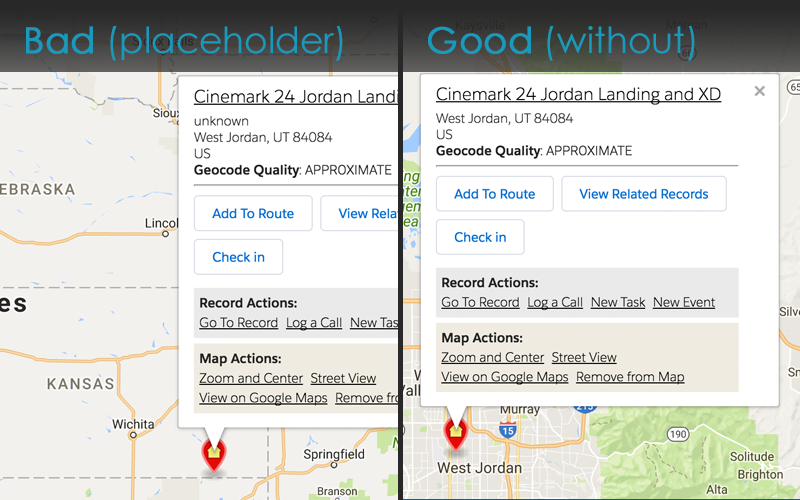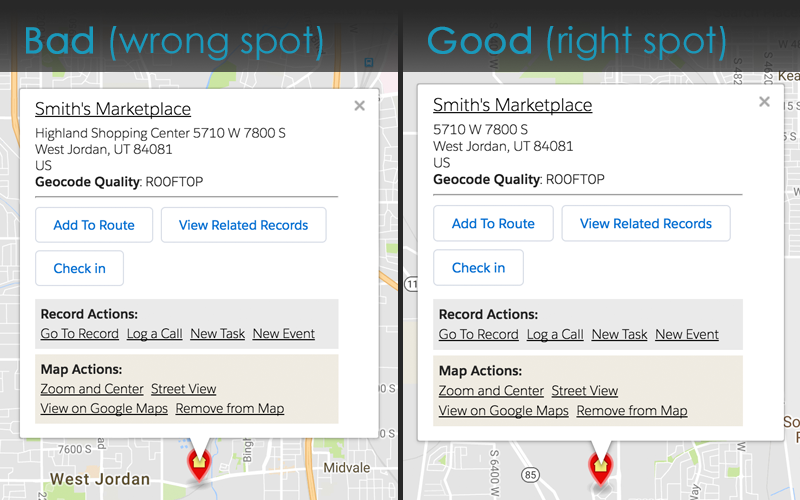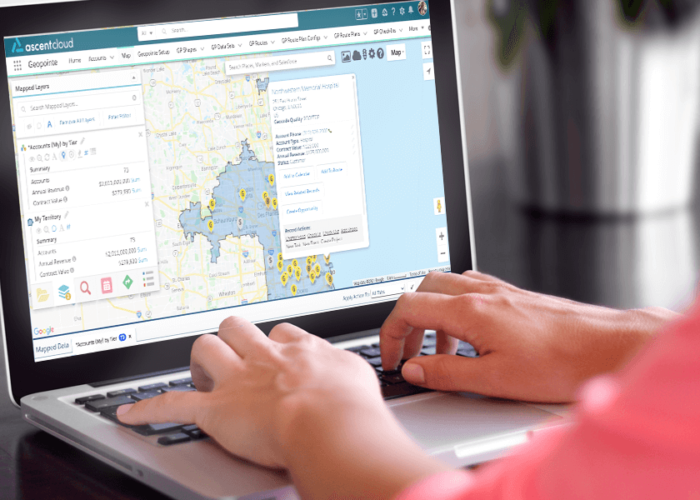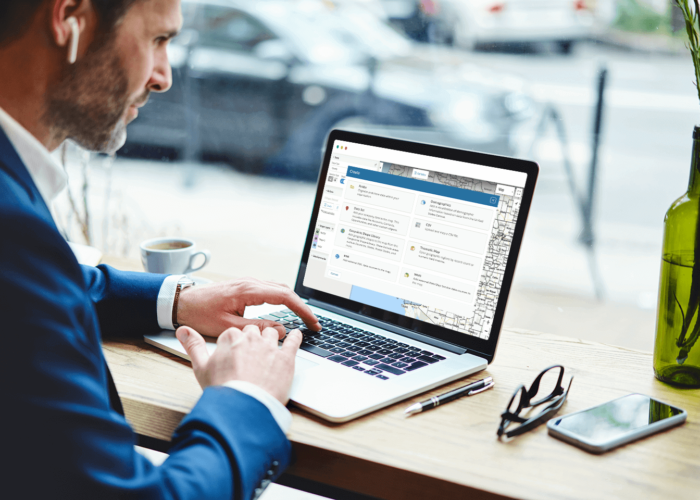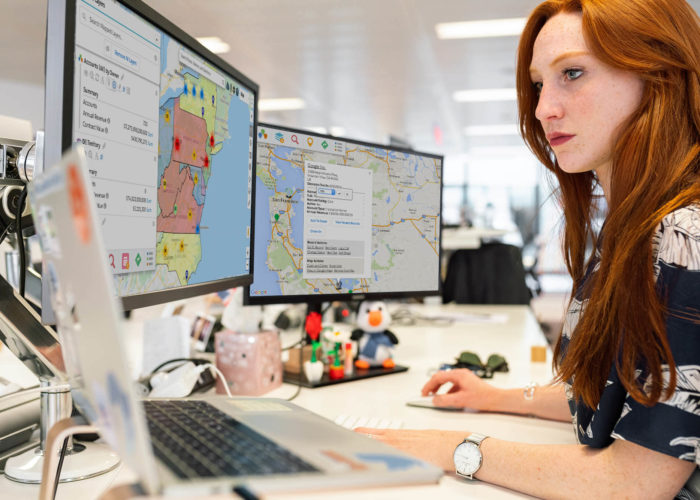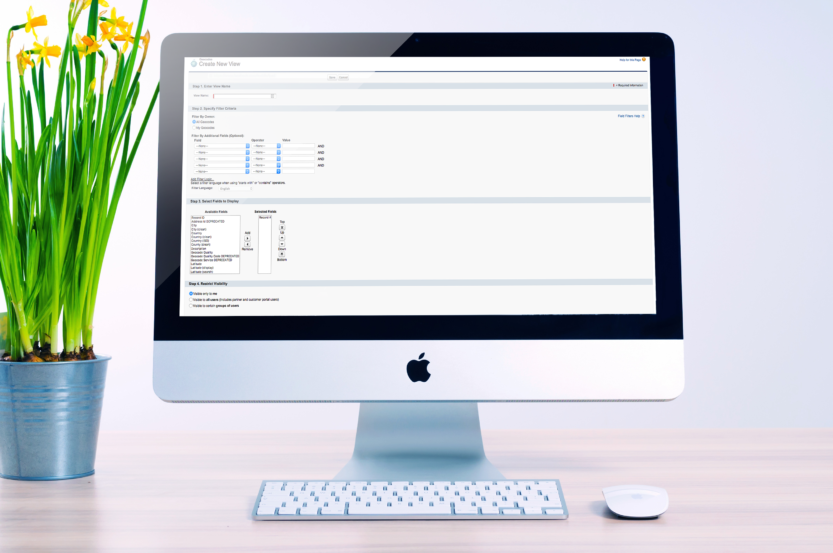
When installing a new application into your Salesforce instance, an admin’s first instinct is to want to know how this new app will affect their Salesforce org, in particular, if there are any “gotchas” to be concerned about. To be usable, Geopointe does need to write additional data into your org. In turn, with a foundation built on clean data, Geopointe will be far more usable for your entire organization.
If you are new to Geopointe or considering our application, here are a few tips to help get your Salesforce data and org ready to use Geopointe!
Mind Your Workflows, Triggers & Processes
To show records on the Map, you have to define your Salesforce Objects as Map Objects so Geopointe knows where to find addresses and where to store geocode information. The geocoder takes your address data, converts it into latitude/longitude, then writes that information into Salesforce.
When geocode information is written into your system, it will update your records. The initial run will take the longest and write a large amount of new data in a short period. If you have workflows, triggers or processes that kick off upon a record update, you may want to temporarily disable them or write an exclusion to ignore the geocode field(s). Further clarifications visit our help site.
Pass on Placeholders
When your data is geocoded, our geocoding service analyzes it, then returns the best possible result based on the information. If you only know the City and State of an address, it’s tempting to put placeholder phrases (e.g., N/A, unknown, don’t know) in other fields, like streets and zip codes. However, any placeholder – even one as simple as a hyphen – causes problems. For better results, remove these placeholders from your data and remind your teammates to steer clear of them. If you can’t fill in the entire address, leave the value blank.
Address Rural Address Issues
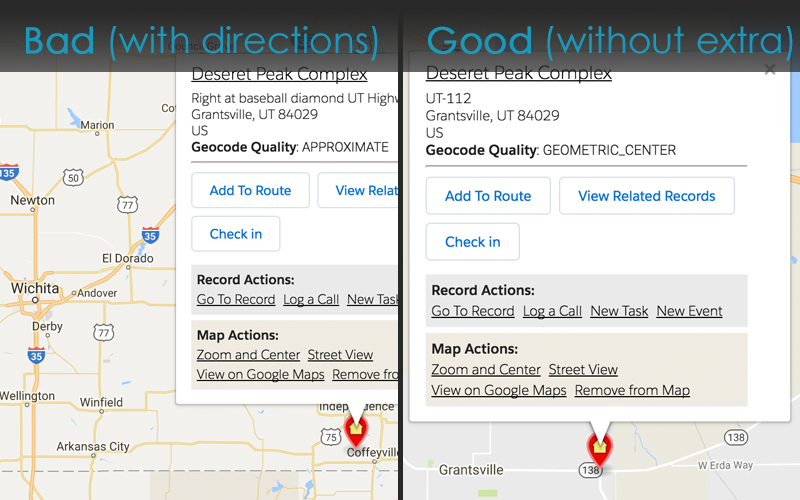
Rural addresses can be tricky, and often additional information is helpful for finding it when driving. Routing numbers and descriptive text sneak into these addresses, but the geocoder does not know how to parse this information. This additional text compromises the integrity of your data. To avoid this issue, save your personal navigation notes elsewhere.
Ensure Quality & Consistency
Small inconsistencies, such as Road vs Rd, are not typically going to affect data quality – the geocoder can handle those discrepancies. However, Countries are another matter. If you’re an international company, make sure there are standard ways to write country names, and if Geopointe doesn’t recognize them, add custom country code mappings in Geopointe Setup. Or, you can always log a case if you need our help!
Also, remove extraneous data that does not need to be part of the address. Unnecessary unit information, such as floors, neighborhood names, counties or other improper address data, should be excluded to ensure the best results. Even something seemingly useful, such as the building or complex name, can cause issues. Some of these things may seem silly, but following these guidelines to properly clean your data will save you from many headaches!
For more help, head to our help site to learn more about the geocoder, its behavior and data quality! Also, be sure to check out our Admin Webinar to learn how to install and set up Geopointe for success!