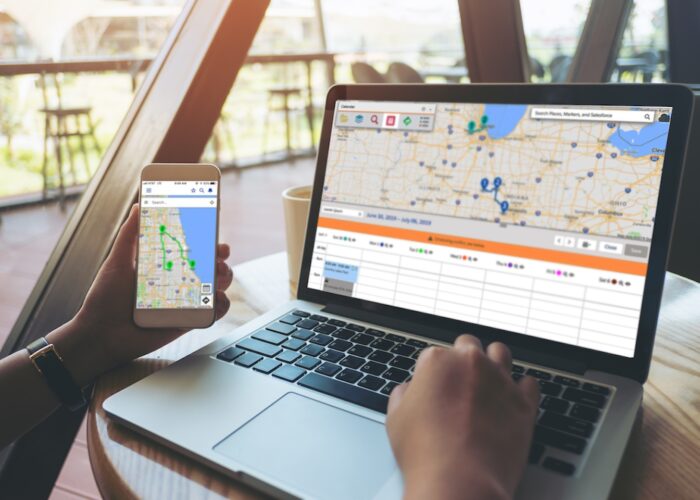Many sales organizations organize their teams with an Inside Sales rep supporting a number of Outside (Field) Sales reps. In this situation, the Outside reps cover specific geographic territories getting support with establishing meetings and trip planning from their Inside Sales counterpart. Geopointe has always had very robust route planning features. These got even better in our most recent release with a feature called Route Sharing. How might this work? Let’s run through an example.
Planning the Trip (Inside Rep)
I am now playing the part of an Inside Sales rep planning my Field Sales rep’s trip to New York City. The field rep told me she’ll be saying at the Hilton in Times Square, so I use the Places search in Geopointe to find that hotel and add it to the beginning of the Route.
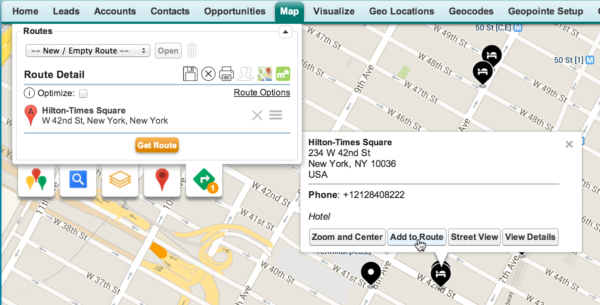
From the hotel location, I complete some radial searches looking for important records in the area. In this example, I layered 3 separate searches together so I could see Prospect Accounts, Customer Accounts as well as Leads we are working.
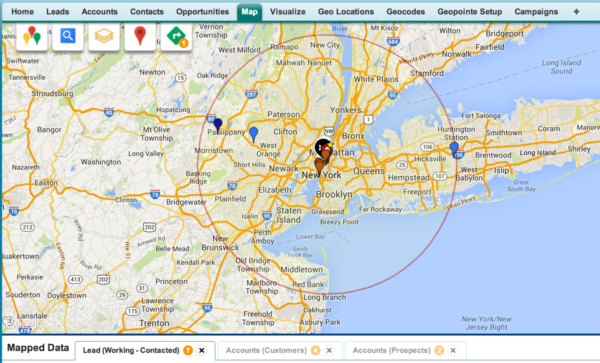
Using the information brought into the map, I was able to make phone calls to the leads in New York City and also get in touch with a Customer and Prospect in New Jersey. I went ahead and added those items to my route list and turn on Route Optimization which allowed Google to give me the most efficient route for my Field rep to hit all the stops in the most efficient manner.
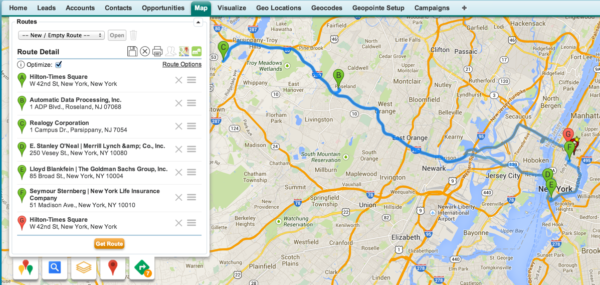
Sharing the Trip (Inside Rep)
Perfect! Now’s its time to save the route and share it with the rep. After saving a route, the sharing icon becomes available. With sharing, you can choose between changing ownership of the route (re-assignment) or sharing the route (read-only) to the rep. In this case, I am going to share it with Karen.
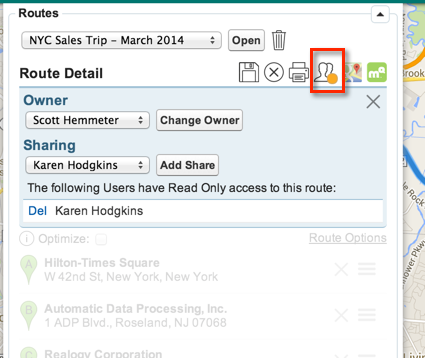
Using the Trip (Field Rep)
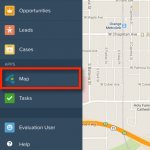 Fast forward a couple days and now we are acting as the Field Rep. She is at the Hilton and it’s time to pull up the route and execute the plan! I open Salesforce1 and navigate to the Map tab so I can use Geopointe. Because I am inside Salesforce1, I have access to my entire Salesforce system plus the added benefit of accessing Geopointe. Let’s open up Geopointe and see what my Inside rep planned for me.
Fast forward a couple days and now we are acting as the Field Rep. She is at the Hilton and it’s time to pull up the route and execute the plan! I open Salesforce1 and navigate to the Map tab so I can use Geopointe. Because I am inside Salesforce1, I have access to my entire Salesforce system plus the added benefit of accessing Geopointe. Let’s open up Geopointe and see what my Inside rep planned for me.
From the Map, I can open up my Route list. I see what I need under the Routes Shared with Me section.
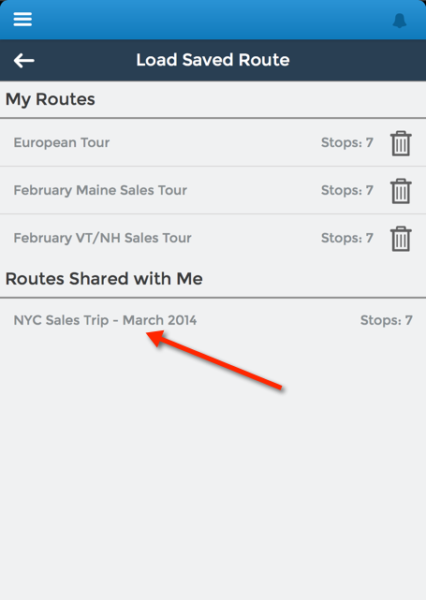
Opening it up, I can view it in a list, on the map and bounce out to Google Maps for turn by turn navigation. I can even bounce to the appropriate records in Salesforce1 and perform a Check In to document my stops.
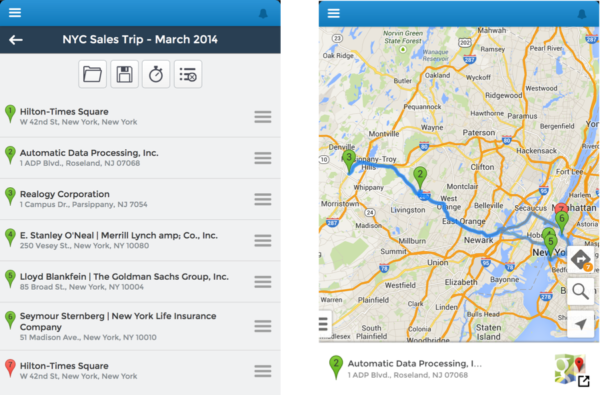
Conclusion
Sales organizations operate in all kinds of ways. We want Geopointe to be flexible enough to meet the needs of your sales organization. We know it’s unique! At the same time, we have purposely built lots of flexibility into Geopointe to help you get the most out of it and adapt it to your organization.
Geopointe is free to try! Get started today by installing from AppExchange and starting your free trial.