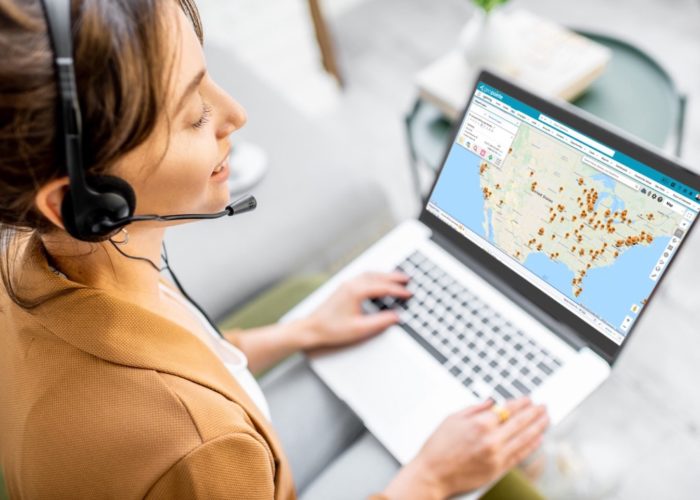When starting to use Geopointe, the process of setting it up to get your desired mapping results may seem overwhelming. In actuality, though, you have the keys to building a cohesive and familiar library of data sets for your users that mirrors the rest of your Salesforce system.
Familiar Segmentation
Before touching Geopointe, look at your Salesforce data and take note of your current organization models.
- Look at your object list views. How is that data segmented?
- Look at your reports. What kind of comparisons do you run on a regular basis?
- How is your data categorized? By their status/stage? By record type? By territory or region?
Take note of these segments and how your company already sorts the data. Successful data sets are going to mirror established organization techniques and create familiarity and common threads between Geopointe and the rest of Salesforce.
Base Data Sets
Less is more is a good strategy to stick to when deciding how many org-wide data sets to create. Consider the number of list views and reports you have. Narrow those down to:
- Views that are used on a daily, perhaps weekly, basis.
- Views and reports that will be valuable in geographic form.
- Less-commonly used – but important – reports that have complex filters.
Having a Data Set Selection drop-down that includes a long list of data sets is going to be overwhelming to your team, and they may lose patience when trying to find the one they’re looking for. Choose the data sets that everyone will need access to with care. Having a smaller, digestible list of data sets will strengthen productivity and alleviate frustration.
Remember that the data set filters are not the only important setting to consider. Consider when it is appropriate to make color markers by the default, and which fields should be available in the search results. Important fields placed on views and reports should carry over to their data set counterparts.
Make Them Your Own
Give your team the tools they need to build personal data sets to their liking. Having the library of org-wide data sets should be the kick-off point. Then show them how to have their own list of data sets important to their needs.
There are two major ways for an end user to create a personal data set:
- On the Map Page – If an end user were to click the edit button next to an org-wide data set, they would have the option of making changes, then using the “Save As,” making it their own.
- On the My Settings Page – From My Settings, a user can create a data set from scratch, much like an admin would in Geopointe Setup.
Resources
Data Sets – Our comprehensive document on data set filters, filter logic, and viewing options.
Map Page Overview – Includes a breakdown of the Data Set tab and the Edit Data Set tab, to identify all the possible ad-hoc editing options.