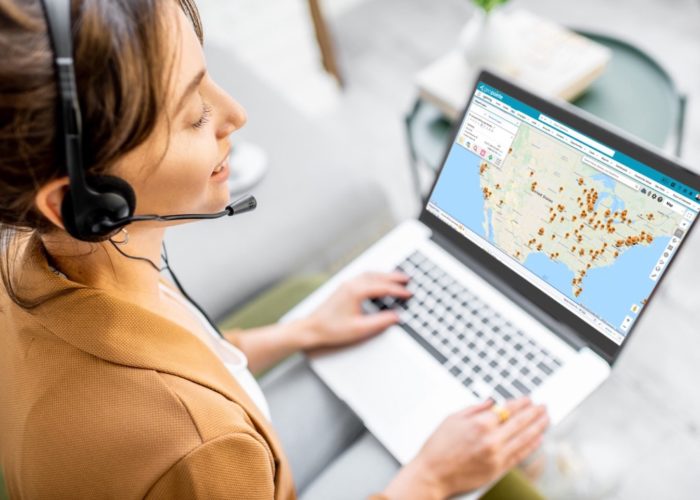Add to Campaign is not a new feature to Geopointe, but recent updates make it that much better. Originally, the Add to Campaign button showed only if the app recognized that leads or contacts were on the map. However, there are times when searching accounts or opportunities that you realize they are prime candidates for a campaign. To accommodate, we made the button smarter.
To start, create a campaign (or identify an existing campaign to add to).
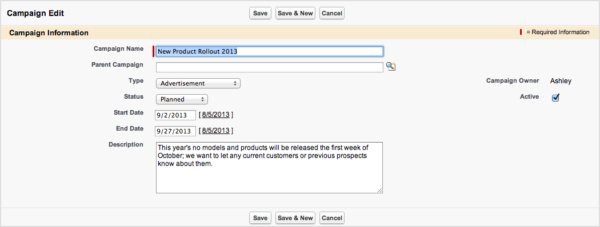
Go to the Map and run your search. I opted for doing a shape search of the Eastern Seaboard for my leads and a filter of US accounts.
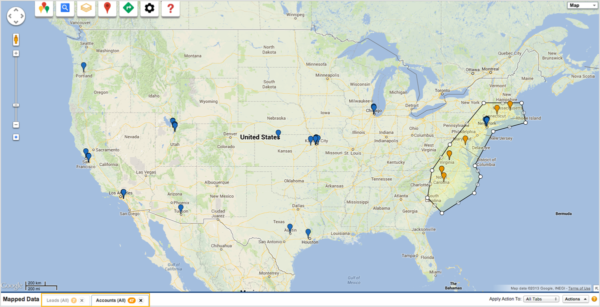
Now I want to add these to my new campaign. The Add to Campaign button is now underneath the Actions menu in the lower right of the map. Note that these actions can be applied to all tabs or the selected tab. I want to add both the leads and the accounts, so I’ll keep All Tabs selected.
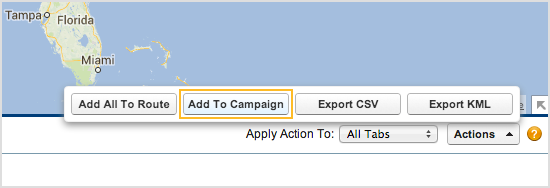
A dialog box pops up to confirm the campaign additions. First it identifies the leads on the map and confirms they will be automatically added to the campaign; this would happen for any leads or contacts on the map. For the accounts, I can choose to add the contacts related to that account through a child relationship. I clicked the checkbox and then Continue.
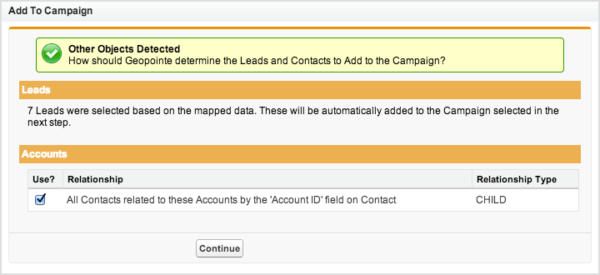
After you’ve clicked that, you’ll select your campaign. You then receive statistics on that campaign, and you choose the starting status for your new additions. Once it’s set, click Create Members.
Just like that, you’ve added people to a campaign from Geopointe!
However, what if you need to add people in the future? Let’s say I’ve decided to expand my leads in the campaign to anyone East of the Mississippi.
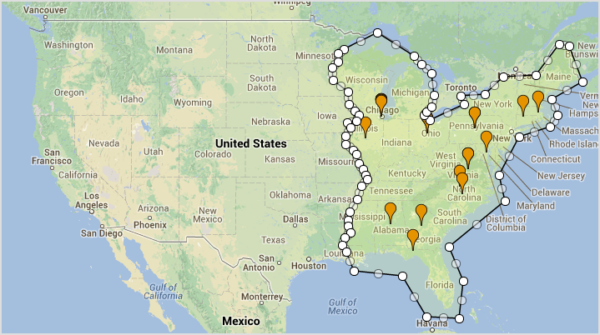
If I walk through all of the steps to adding these leads to the campaign, let’s see what happens:
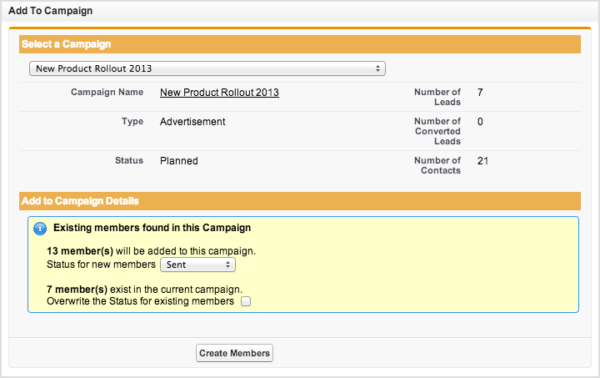
The app recognizes that 7 of the 20 results are already in the campaign. It does not duplicate them, and it asks if you want to overwrite their status. As you can see, it also shows you the number of contacts that are currently on the campaign from the previous add.
Add to Campaign is just one of the many dynamic actions available on the map. Read our post on Actions to learn more about what you can do with these features. This post as also be cross-posted to our support site.