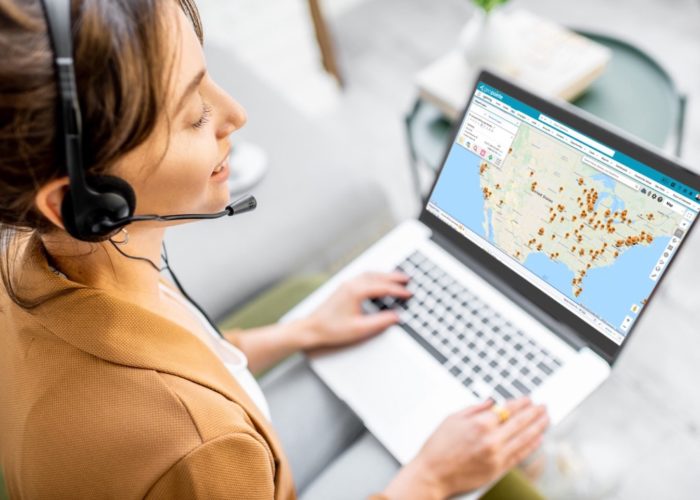With the July 2013 release of Geopointe we have introduced a great new feature called Geopointe Actions. Actions allow massive amounts of customization inside Geopointe and allow you to extend the application with your own custom business logic. We think they are pretty awesome and hope you do too. With this initial release we support applying Actions to individual records on the map (Record Actions) or the entire result list that is returned when performing a search (List Actions).
For Record Actions a user can select custom links on the map page attached to each record that will open a separate webpage or the record can be sent to custom Apex code for processing that you create. In this post we we will talk about link actions. Let us pretend you are a sales person planning your route or call list. You are also super diligent and always stay up to date on the news surrounding your prospects and customers. We already know Geopointe is awesome for seeing your data on a map, performing geographic searches, and building routes. Now it can help you learn even more about your data by utilizing external data sources right from the Map page. As we look at our data on a map let’s say we want to do a quick Google News search on a company to stay up to date on recent news related to the customer. This way when we walk in the door we can ask the customer how their latest product launch is going or how their new partnership with Acme Inc. is working out.
To do this we will build a URL Action. In the Geopointe Setup page open the Actions tab and select the New Action button:
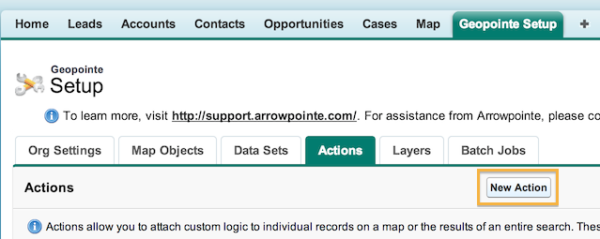
Below is the Action edit screen for creating a Google News search on Account records.
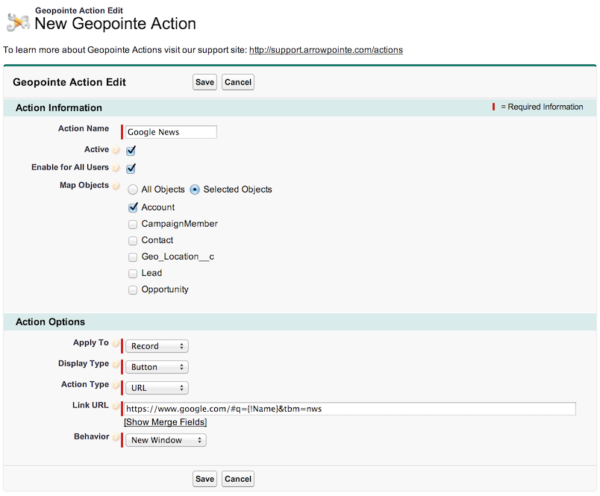
By selecting the ‘Enable for All Users‘ box we make sure this Action is available to all users. Want to create an Action that only a few special users get access to? No problem, Actions use the standard Salesforce sharing model. You can use Groups, Roles, Roles & Subordinates, Ownership, and Sharing Rules to control access to Actions. You can also control what objects this Action can be applied to with the ‘Map Objects‘ setting. In this example we will limit this Action to Account records only.
The ‘Link URL‘ field is the webpage that will open when a user selects this Action on the map page. In our example this is the URL we will use to open a Google News search with the account name. Note the {!Name} merge field we can use to build out a unique URL for each record on the map. A full list of supported merge fields is on our Actions documentation page.
One more field I’d like to highlight is ‘Behavior’. The options for Behavior are ‘New Window’, ‘Same Window’, and ‘Modal Window’. Modal window allows you to open an external page without the user every having to leave the Map page. This could be a Visualforce page, a separate ERP system, or most pages on the internet. I say most pages as some websites will prevent iFrame access but opening the page in a New Window will work perfectly.
Now on the Map page when we perform a search and open the detail bubble for a record you will see a button called “Google News”. Selecting this button will open a new page displaying all the recent news related to the selected Account.
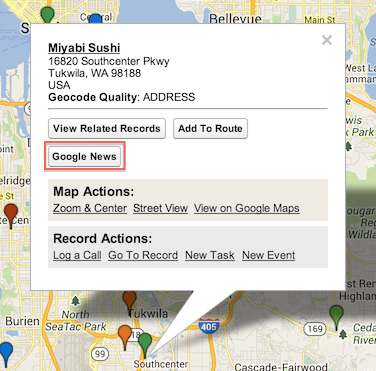
Hopefully this example starts to give you ideas on how Geopointe Actions can be used. We think there are limitless abilities for customization and are looking forward to see what you build.
You can view our Actions documentation here to learn about all the Action features and stay tuned for more blog posts as we will show how to launch a Visualforce page from a record on the map page with a modal window and how you can send records to Apex code for unlimited customizability.