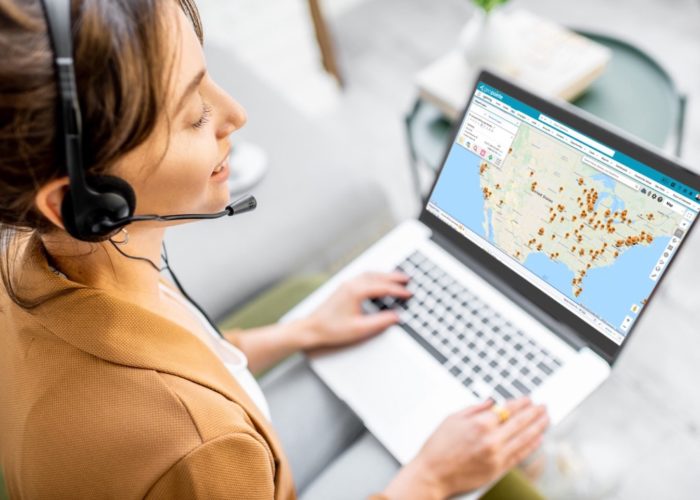We strongly recommend in our Post-Installation Instructions that you use the Schedule Jobs button in Geopointe Setup to help keep the map up to the date. The batch job runs hourly, checking 3 map objects per hour for updates or new records. This is as often as Salesforce allows us to schedule a batch job.
However, this isn’t the best model for every business. If you don’t see a large influx of data, maybe you don’t need it to run that often. In contrast, maybe you have so much data that is constantly being fed into the system or updated that the geocoder gets tied up and runs into itself. Neither scenario is desirable, and the best solution is to run the geocoder less frequently. To do that, you have to create a schedule in Salesforce Setup.
First, if you have a job running in Geopointe Setup, cancel that job; if it’s still running, they will both run and it won’t do you any good.
Your path to create the schedule is to go Setup | Develop | Apex Classes. Once there, click Schedule Apex.
Once on the edit screen, give the job a name, locate the Geocode_Schedule apex class, select which days you want it to run, and the time for it to run. If you have large batch jobs, consider the times when you want to run it. This may be something you want running when employees are not in the office. Click Save.
In my example above, I set it to run on workdays weekly, and to start at 3:00 am. If you wanted it to run twice daily – perhaps once in the morning and once in the afternoon after daily data has been imported – you’ll need to create a second schedule just like this one.
This job can be monitored for errors in Setup | Monitoring | Apex Jobs. If it needs to be deleted, it can be accessed in Setup | Monitoring | Scheduled Jobs. This information has been cross-posted into our Help Center for future reference. For more information on how the geocoder works and the kind of information it returns, see our detailed document all about the Geocoder.