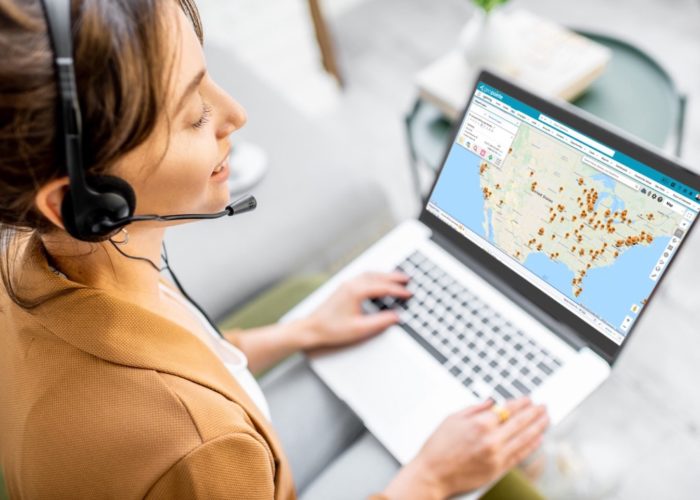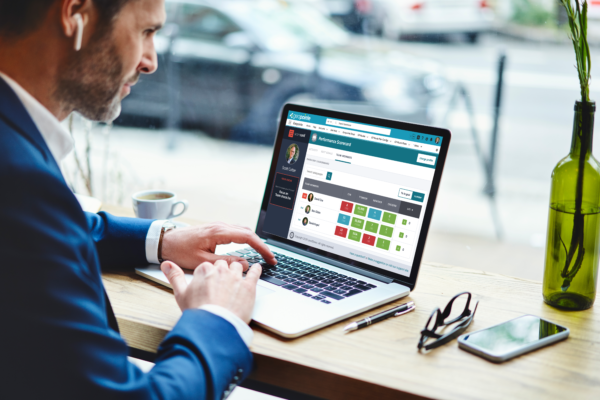A new Geopointe update is now available on the Salesforce AppExchange. This update will be automatically distributed to all customers on Saturday, June 1. Those wanting to update now can do so by clicking Get It Now from our AppExchange listing.
This update is focused on furthering the user experience that we vastly improved in the update this past April.
Map Data Sets UI Changes
Users will notice some interface changes made to accommodate new features to deliver the new functionality. These features will be discussed in detail further in this post.
- Save – Users can now Save (and Save As) Data Sets from the Map.
- Edit – Access all of the Data Set attributes through the Edit button next to the Data Set selection.
- Show Filter – We brought forward a filter allowing users to easily toggle between All and My records.
- Show / Hide Filters – We moved the link to expose the filters to the bottom of the tab. The number of filters are now displayed next to the link to let you know filters are in play even if you are not showing them.
- Filters – The filters from the Data Set itself are brought to the map page. We also added support for Filter Logic and Cross Object filters.
- Shape Search – Users of our Google integration can now add shapes to the map and search inside. Shapes can also be saved for reuse.
Shape Searches
Ideas Delivered: shape search
Geopointe w/ Google users can draw shapes onto the Map and search for Salesforce data inside that specific area. Multiple shapes can be added to the Map at the same time. Users can save shapes for easy reuse.
More Filter Options
Ideas Delivered: filter logic, cross object filters
When a Data Set is selected, all filters from that Data Set will be brought into view on the Map page for easy viewing and manipulation.
In addition to the traditional filters, you can now add Cross Object Filters right from the Map page. You can also apply Filter Logic (AND and OR) to the filters to help you perfect the search criteria.
If you like the filters you have setup, be sure to save that Data Set for future use!
“Show” Filter
Ideas Delivered: “Show” filter
Easily toggle the Show filter between “My Records” and “All Records” to filter based upon record ownership. For organizations using Account Teams, a special option exists to utilize that information.
Easily Add Fields
Ideas Delivered: customize data set
Edit your Data Sets right on the Map page and add, remove and re-order the fields that should be returned with your results. The fields list can be found behind the new Edit Data Set button on the Map page.
Simple Data Set Save
Ideas Delivered: customize data set
Save and clone data sets right from the Map page! No longer do you need to leave the Map page to edit your Data Set in an admin screen. Administrators can manage both public and private Data Sets, while regular end users can only save over their own. However, those users can copy an existing public Data Set.
Tabbed Result Lists
Ideas Delivered: better data lists
Each search result now appears in a separate tab under the Map. The record count for each search is easily visible in the tab’s title. Users now have control to show/hide/remove that data from the Map.
Inline Routes
Ideas Delivered: inline routes
he route you generate is now shown right alongside your search results making it very easy to see how your route corresponds to the data you have mapped.
Other Changes
- Export All Columns – Export to CSV will now export all Data Set Fields rather than being limited to the first five. We are happy to deliver this to our many customers that want to move their results to other systems and need all data fields included. Ideas Delivered: export all
- Admin Designation – To Geopointe, an Admin is anyone with the Customize Application permission in Salesforce or with the new Geopointe Admin permission set assigned to them. You should assign this new permission set to give users more authority within Geopointe. We will begin offering more admin-level functionality in future releases. Ideas Delivered: set admins
- Better Load of Saved Routes – You can now load a saved Route without refreshing the page. This will allow you to overlay that saved route along the search results already on the Map and then and add to the route. Ideas: Delivered: load routes
- Administration pages were updated to better handle when a user without the Customize Application permission in Salesforce edits them.