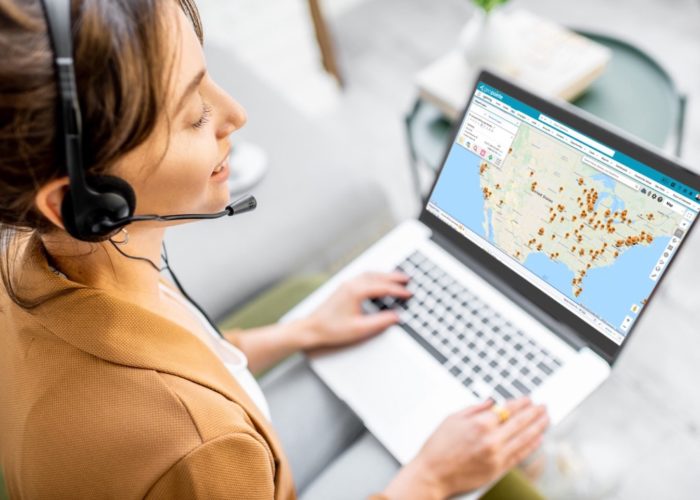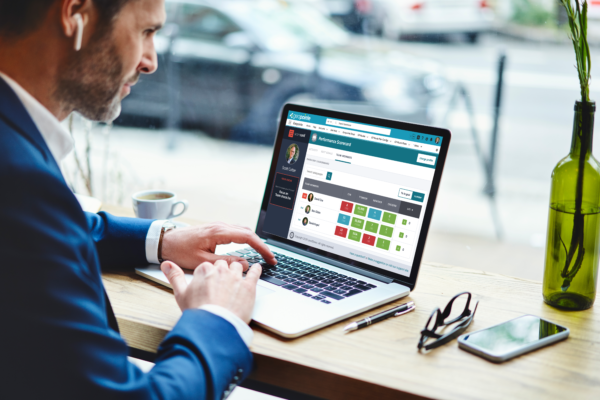This post documents all you need to know to make the jump from Geopointe version 1.4 to version 1.6. You can learn about the functionality changes in the 1.6 release here.
Start Install
The install can be kicked off using one of the following links:
You will arrive at the Salesforce login page. Sign in to get the process started.
New Components
The first screen will show you the current version you are running and the version you are upgrading to. Click Continue.

Access Levels
(does not apply to Group or Professional Edition)
Be sure to apply one of the Geopointe Access Levels to all your Profiles. This will automatically setup those profiles with access to the new objects and Visualforce Pages in the upgrade.

Finish Install
Click the install button to finish the install process.

You will get this page after a couple minutes. The install is now running in the background. Wait for the email saying that the install was successful before doing anything else.

Search Layouts
You can have buttons on your Views to “Map Records”. Buttons are included in this release for the following objects: Lead, Account, Contact, Opportunity, Case and Geo Location. To add a button to your views, you need to do the following for each applicable object.
Navigate to the Search Layout page for the object you are editing.

Edit the List View record.

Choose the Map Records button as a selected button. Press Save.

The Map Records button will now be available to anyone with a Geopointe license.