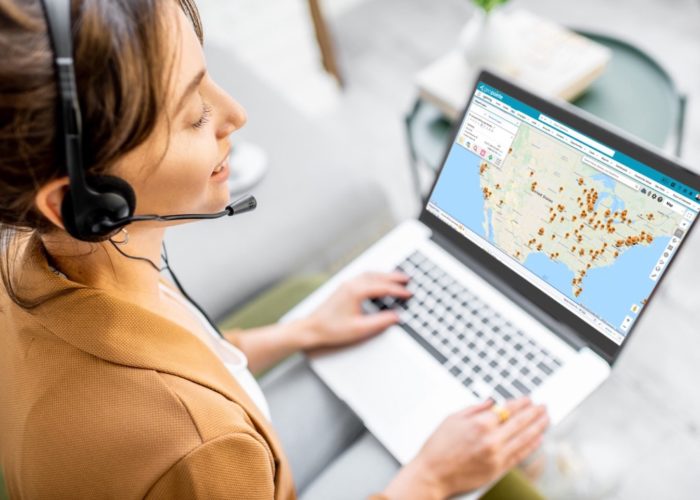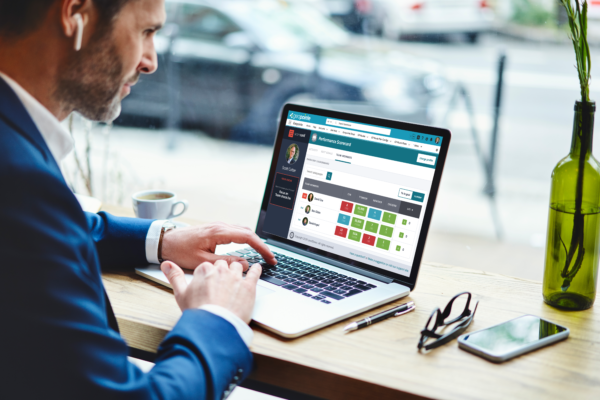This post documents all you need to know to make the jump from Geopointe version 1.5 to version 1.6. If you are upgrading from a version earlier than 1.5, please review the upgrade guide specific to those versions.
You can learn about the functionality changes of this release here.
Start Install
The install can be kicked off using one of the following links:
You will arrive at the Salesforce login page. Sign in to get the process started.
New Components
The first screen will show you the current version you are running and the version you are upgrading to. Click Continue.
Access Levels
(does not apply to Group or Professional Edition)
Be sure to apply one of the Geopointe Access Levels to all your Profiles. This will automatically setup those profiles with access to the new objects and Visualforce Pages in the upgrade.
Finish Install
Click the install button to finish the install process.
You will get this page after a couple minutes. The install is now running in the background. Wait for the email saying that the install was successful before doing anything else.
That’s it! Just wait for the email saying the upgrade is complete.